Step by step flutter installation on windows 10. No time for stories cos you must have read what flutter is before you even think of using it. let get started.
Step 1. System Requirement and installations
According to flutter documentation, your system must be windows 7 or later (64bit). Disk space of a minimum of 400mb. Also flutter depends on Windows PowerShell and git.
next, visit flutter and download the flutter zip file.
2. Folder setup
Create a folder on your c drive example;
C:\src\flutter; Extract the zip file and you will find a folder (flutter) after extraction. copy the folder (flutter) and past in " C:\src\flutter; " 3. environmental Variables
Search for "edit system environmental" on your computer and copy "C:\src\flutter\bin" . add it to your environment variables.
4. Check if environment is setup corretly.
run this command "flutter doctor". If your environment variable is correctly set, you should see the following
boom! you have successfully configured flutter on your computer.
5. Solve issues if any
" Doctor found issues in 5 categories."
X Flutter plugin not installed; this adds Flutter specific functionality.
X Dart plugin not installed; this adds Dart specific functionality.
X Flutter plugin not installed; this adds Flutter specific functionality.
X Dart plugin not installed; this adds Dart specific functionality.
Go ahead and download android studio.
after installation click on the configuration panel
Next, browse repo and search for flutter and install then restart android studio.
6Next, you need to set up the Android SDK in your environment variables.
In Variable name type
ANDROID_HOME. should point to android sdk like the screenshot below
Restart your android studio and you should have the "Start new flutter project on your android studio startup.
If you have any trouble you can contact me. Check my about page for contact details.










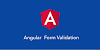

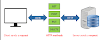





0 Comments